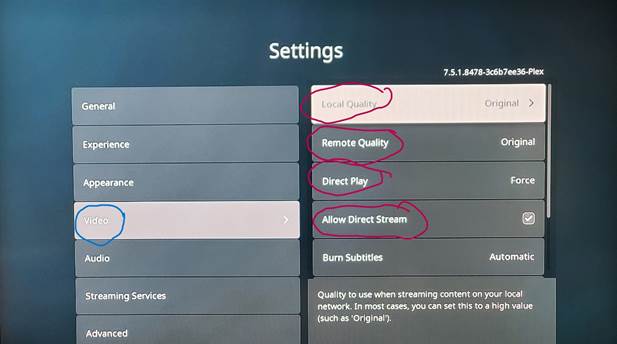Select the Right Bandwidth
My Plex system is connected to 1 gigabit fiber internet. This means that there will be little latency (slowness)
in playing back movies and TV from my system.
Your media player (Roku, Apple TV, Smart TV, etc. may not have the best settings to match this. If it is set to restrict
bandwidth you could be watching a lower quality version of the movie/show. It may also cause my servers
to work harder, as they will then need to transcode (convert) the move/show to a lower quality format
In the Settings screen for your Plex app, you need to select Video. Make note of the original settings in case you need
o change it back.
Then make the following changes if not already set:
Local Quality should be set to Original
Remote Quality should be set to Original
If there is an "Allow Direct Plan" checkbox, select it
If there is an "Allow Direct Stream checkbox, select it
Now, test out playing a movie. You should watch for at least 5 minutes. If it is playing OK, then you are all set. If not,
try lowering the Remote Quality a step at a time.
If you have internet with a download speed of at least 25 megabits, you should be able to play Original Quality on Plex
Changing the Settings
1. Start Plex on your device (media player or TV)
2. Choose Settings:
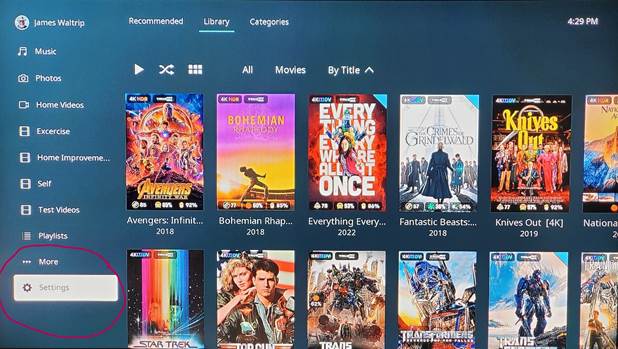
3. Select Video, change settings as needed
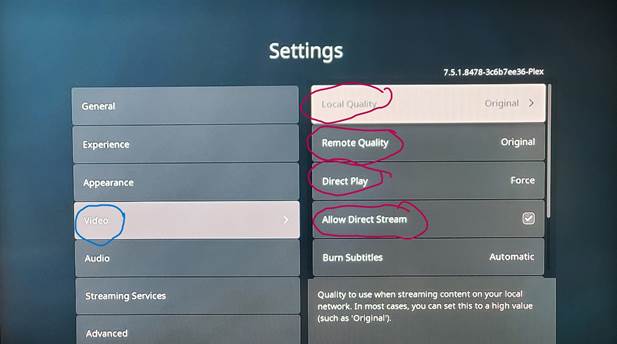
Alternate Way
1. Select Profile
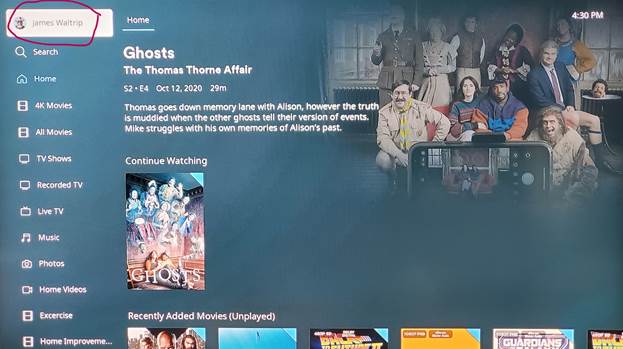
2. Select Settings
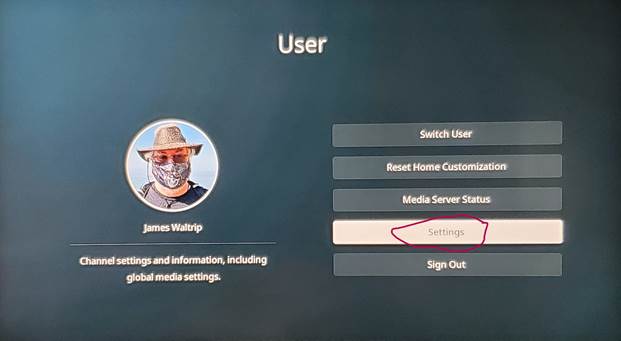
1. Select Video, change settings as needed